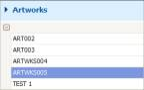Auto Asset ID Generator
myData supports auto asset ID generation.
The IDs have user definable alphanumeric characters followed by a global number.
- BRIDGE000054
- BRIDGE000055
- BUILD056
- ART00057
Configuration
To turn on the auto asset ID generator, select Category Configurations option from the tools menu as shown:
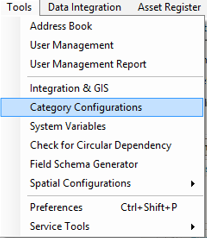
The following Category Configuration screen will appear:
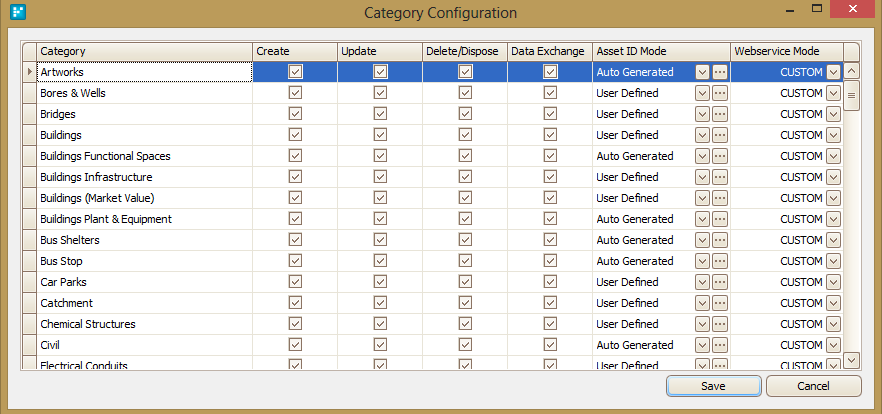
Under the option Asset ID Mode, select Auto Generated instead of User Defined for the category to auto-generate IDs.
Users can now select the number of digits to be assigning to the asset in a particular asset category.
A prefix can also be attached to the asset ID. Preview the asset ID and finalize it by clicking Save button as below:
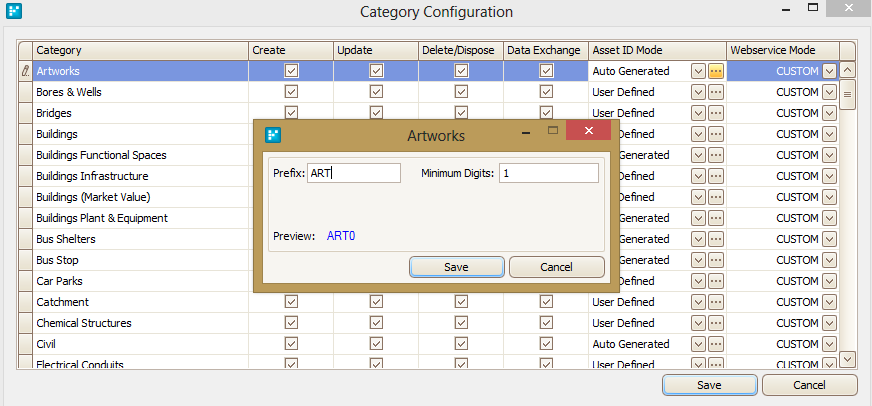
In an asset category where Auto Generated is activated, on selecting Add asset the following screen will appear:
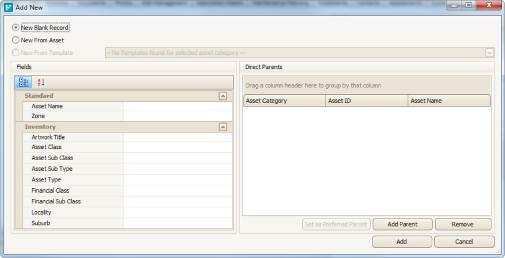
Note: This new screen does not allow the population of the asset ID. Also, the asset ID will not be displayed as it is on auto-generation mode.
Select Add and system will create an asset and allocate an ID. By default, the asset ID starts with 1 (one).
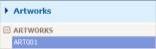
Scenario 1:
The User has selected a pattern to generate asset IDs using the auto-generate function and has created 'x' number of assets.
The User can change the prefix assigned to the ID's. From this point onwards the system will assign a new prefix but the asset number will not be renumbered.
It will be the next sequential number in the row.
For example, there are three assets created by User ART001, ART002 and ART003.
A User has then changed the prefix from ART to ARTWKS. The next asset created will be ARTWKS004.
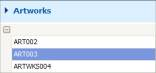
Scenario 2:
A User disables the auto ID generator function after creating four assets.
If they now try to add a new asset the Add New screen will show the Asset ID field and the User should manually populate it.
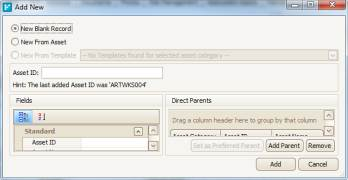
To disable this function select User Defined instead of Auto Generated as shown below and Save the changes.
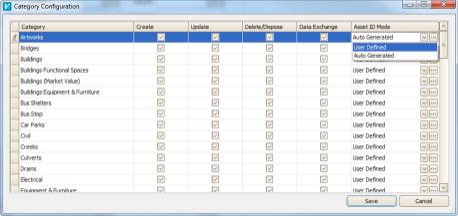
Scenario 3:
The User now turns on the auto ID generation function.
To enable this, change the option to Auto Generated from User Defined and Save the changes.
If the User adds an asset, the system will start numbering from the last asset before the function was disabled.
In this example, the new asset will be ARTWKS005 as shown.